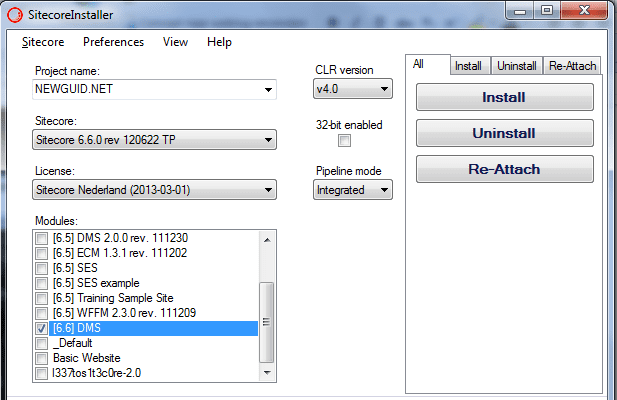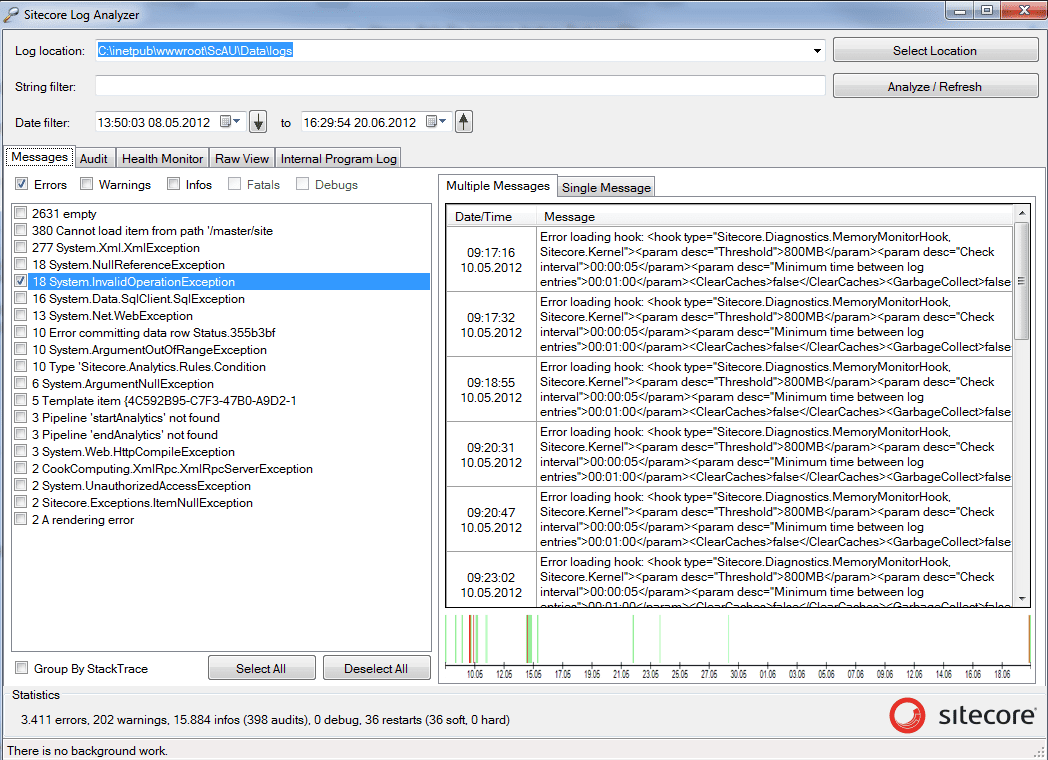As Solution Architect a part of my job is doing product demo’s and building Proof Of Concepts. The best way for me is to build stuff based on a clean install of Sitecore with the involved modules installed (like DMS, SES or ECM). Normally you will do this with the default Sitecore installer and manually install the modules you need, but this will take to much of your precious time.
With the SitecoreInstaller you can install Sitecore with selected modules in one click.
How to use the Sitecore Installer?
There are two things you need to do for the SitecoreInstaller:
- Create the build library
- Download and configure the SitecoreInstaller
Create the build library
The build library is where the tool stores files needed for installation such as Sitecore versions, licenses and modules. And has the following structure:
- <PathToBuildLibrary>\Licenses
- <PathToBuildLibrary>\Sitecore
- <PathToBuildLibrary>\Modules
Read all the information on the projectpage on codeplex:
http://sitecoreinstaller.codeplex.com/wikipage?title=Build library
Download and configure the SitecoreInstaller
- Download the Sitecore Installer from Codeplex
http://sitecoreinstaller.codeplex.com/ - Extract the .zip and open the SitecoreInstaller.exe

- First time a configuration wizard will open, insert your SQL credentials

- Next step is to select your Build Library folder.
Run the SitecoreInstaller
By default the SitecoreInstaller runs in a “User friendly” mode, with wizard functionality.

I’m not that fan of the wizard. But locally you can set the Installer in a more advance mode by selecting View –> Use Developer layout and View –> Show Advanced View.

This will give you a great all-in-one interface. Where you can give your install a name, select the CMS version and modules and install with one click.

All credits go to Rasmus Rasmussen for creating and sharing this great tool!